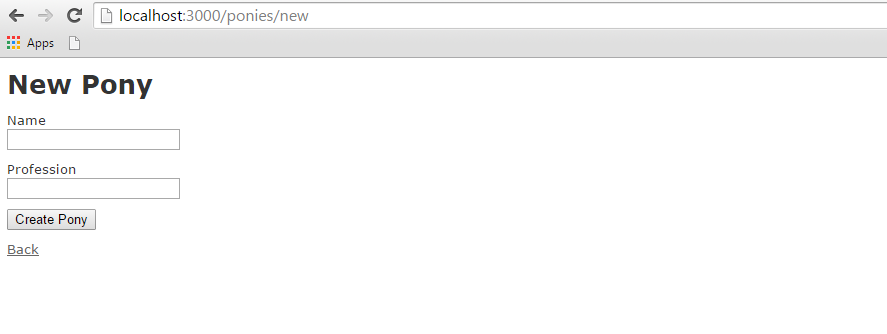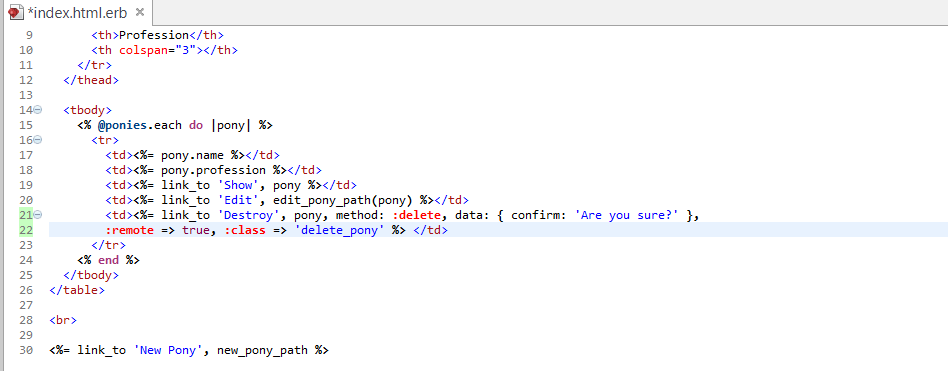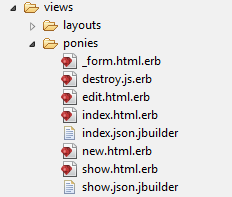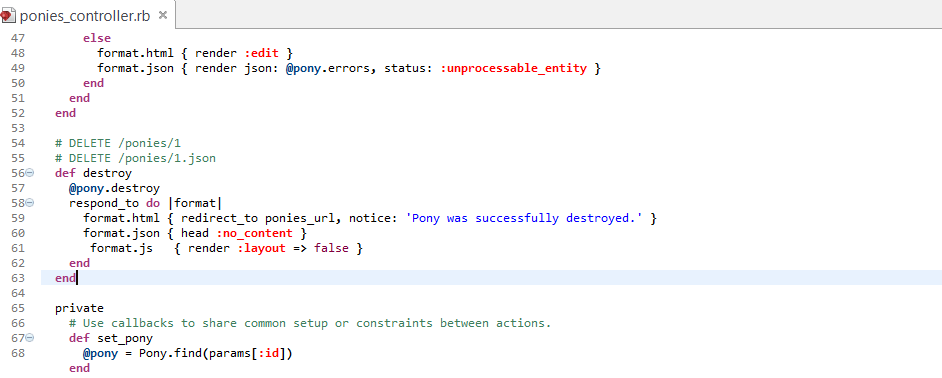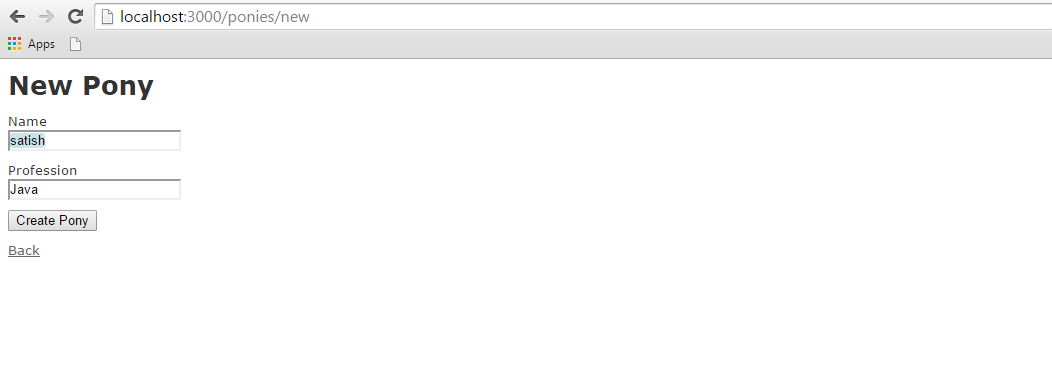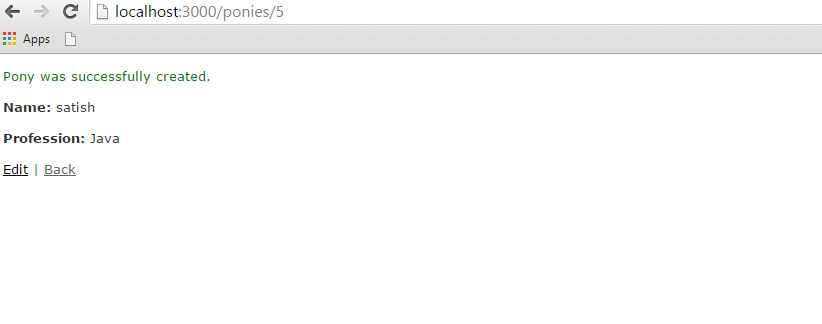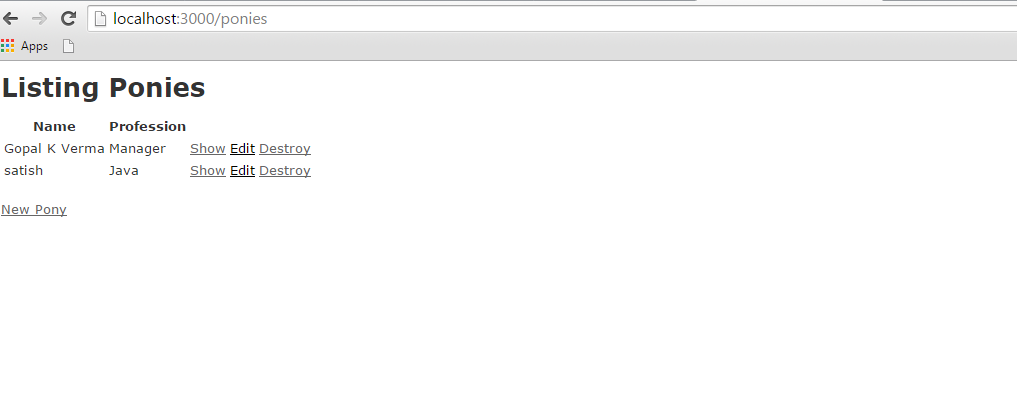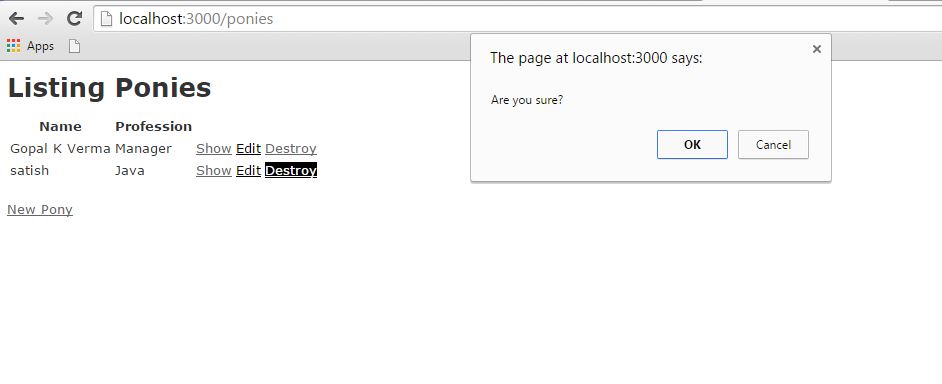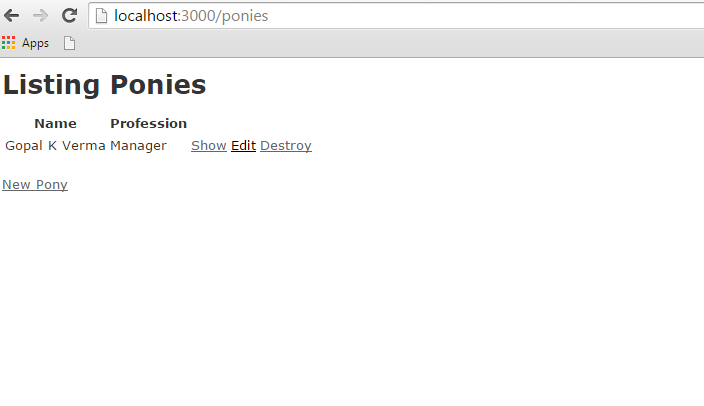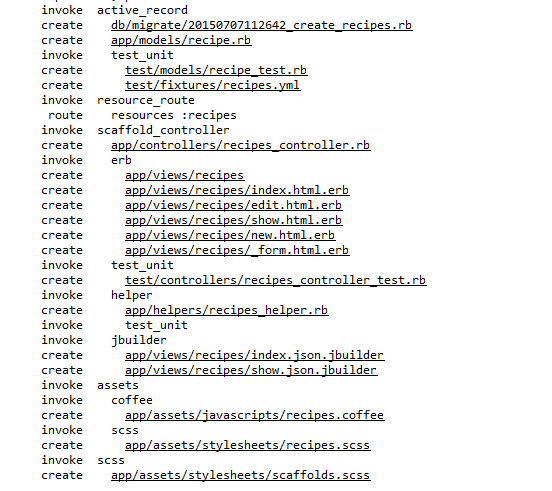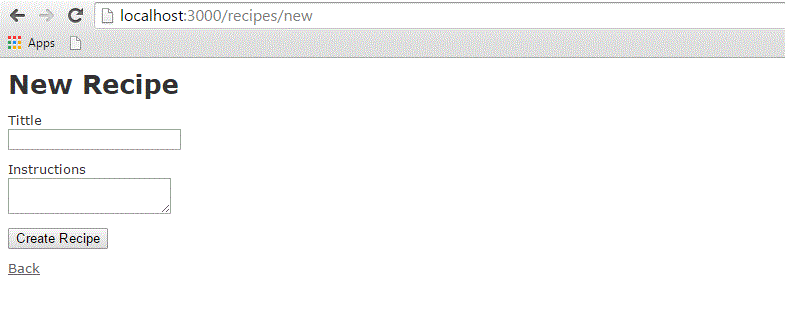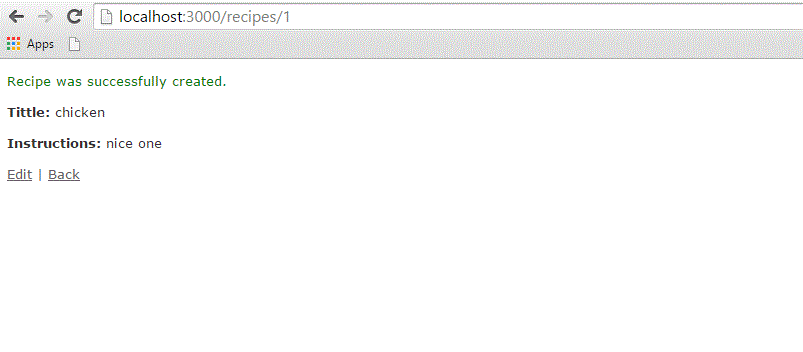You may have a requirement in which you want your site visitors to upload a file on your server. Rails makes it very easy to handle this requirement. Now we will proceed with a simple and small Rails project.
As usual, let's start off with a new Rails application called testfile. Let's create the basic structure of the application by using simple rails command.
tp> rails new testfile
Before starting application development, we should install gem files as shown below −
gem install carrierwave gem install bootstrap-sass
Open up your gemfile and add the following two gems at the bottom as shown in the following image −

After adding gems in the gem file, we need to run the following command on the console −
bundle install
Creating the Model
We need to create a model with two strings as name and attachment as shown below −
rails g model Resume name:string attachment:string
We need to create the database migration as shown below −
rake db:migrate
We need to generate the controller as shown below −
rails g controller Resumes index new create destroy
Great! Now we have the basic structure set up. Now we need to create an uploader. An Uploader came from carrierwave gem and it tells to carrierwave how to handle the files. In short, it contained all file processing functionalities. Run the command to create an uploader as shown below
rails g uploader attachment
Now open the resume model and call the uploader as shown below. Resume model has placed at app/models/resume.rb −
class Resume < ActiveRecord::Base mount_uploader :attachment, AttachmentUploader # Tells rails to use this uploader for this model. validates :name, presence: true # Make sure the owner's name is present. end
Before working on controller, we need to modify our config/routes.db as shown below −
CarrierWaveExample::Application.routes.draw do resources :resumes, only: [:index, :new, :create, :destroy] root "resumes#index" end
Lets us edit the controller as shown below.
class ResumesController < ApplicationController def index @resumes = Resume.all end def new @resume = Resume.new end def create @resume = Resume.new(resume_params) if @resume.save redirect_to resumes_path, notice: "The resume #{@resume.name} has been uploaded." else render "new" end end def destroy @resume = Resume.find(params[:id]) @resume.destroy redirect_to resumes_path, notice: "The resume #{@resume.name} has been deleted." end private def resume_params params.require(:resume).permit(:name, :attachment) end end
Let's add bootstrap implementation in css file.css file could be in app/assets/stylesheets/resumes.css.scss
@import "bootstrap";
Now open up app/views/layouts/application.html.erb and add codes as shown below −
<!DOCTYPE html> <html> <head> <title>Tutorialspoint</title> <%= stylesheet_link_tag "application", media: "all", "data-turbolinks-track" => true %> <%= javascript_include_tag "application", "data-turbolinks-track" => true %> <%= csrf_meta_tags %> </head> <body> <div class = "container" style = "padding-top:20px;"> <%= yield %> </div> </body> </html>
Now we need to set up index views as shown below −
<% if !flash[:notice].blank? %> <div class = "alert alert-info"> <%= flash[:notice] %> </div> <% end %> <br /> <%= link_to "New Resume", new_resume_path, class: "btn btn-primary" %> <br /> <br /> <table class = "table table-bordered table-striped"> <thead>. <tr> <th>Name</th> <th>Download Link</th> <th> </th> </tr> </thead> <tbody> <% @resumes.each do |resume| %> <tr> <td><%= resume.name %></td> <td><%= link_to "Download Resume", resume.attachment_url %></td> <td><%= button_to "Delete", resume, method: :delete, class: "btn btn-danger", confirm: "Are you sure that you wish to delete #{resume.name}?" %></td> </tr> <% end %> </tbody> </table>
Now, lets edit new.html.erb and add our form code.
<% if !@resume.errors.empty? %> <div class = "alert alert-error"> <ul> <% @resume.errors.full_messages.each do |msg| %> <li><%= msg %></li> <% end %> </ul> </div> <% end %> <div class = "well"> <%= form_for @resume, html: { multipart: true } do |f| %> <%= f.label :name %> <%= f.text_field :name %> <%= f.label :attachment %> <%= f.file_field :attachment %> <%= f.submit "Save", class: "btn btn-primary" %> <% end %> </div>
Now start the server and visit http://localhost:3000. It will produce a screen similar to as follows −
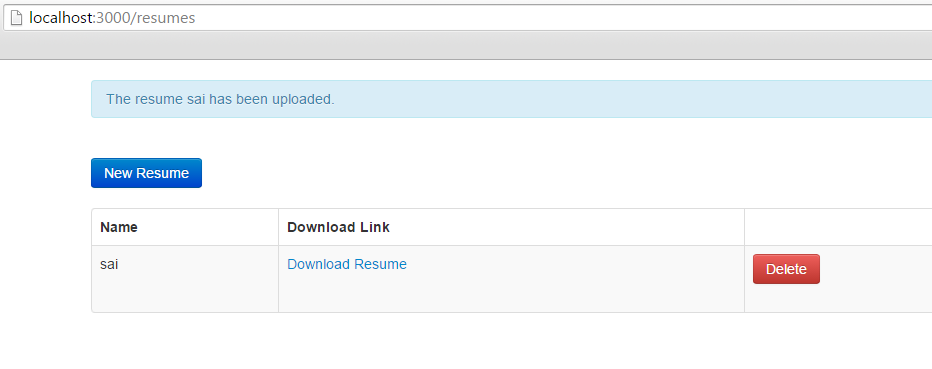
One last thing we need to do is filter the list of allowed filetypes. For that we need add simple code as shown below at app/uploaders/attachment_uploader.rb
class AttachmentUploader < CarrierWave::Uploader::Base storage :file def store_dir "uploads/#{model.class.to_s.underscore}/#{mounted_as}/#{model.id}" end def extension_white_list %w(pdf doc htm html docx) end end
Now start the server and visit http://localhost:3000. Now input a wrong format; it will generate a wrong message as shown below −